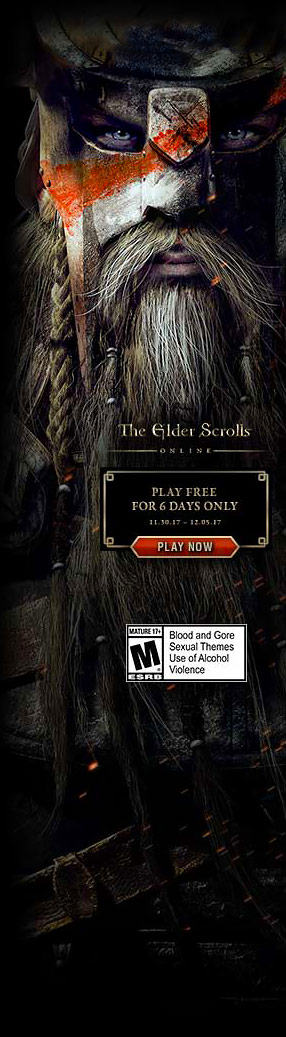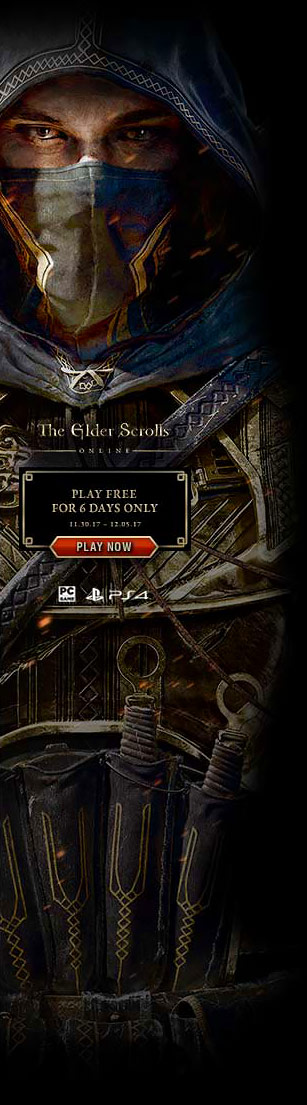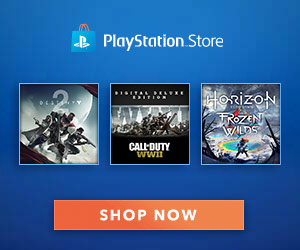Ragnarok Origin: ROO – Known Issues and How to Fix Them
Bugs and Issues [Solved]
Solution for Bug: Contains Incorrect Characters
When you see an error message, please pay attention to the recommended file path, which must be in pure English, such as C:\ Desktop.
Move the installation file to your desktop. Double-click the installation file to start the installation process. Make sure there are no special characters in the installation file and make sure to use English in the installation folder.
Note: The simplest method is to directly switch the computer system language to English.

Solution for Account Switching: Facebook
Step 1: Go to Facebook Settings
- Open your web browser and visit www.facebook.com.
- Log in to your Facebook account using your credentials.
- Click on the downward arrow (▼) located on the top-right corner of the Facebook page.
- From the drop-down menu, select “Settings & Privacy,” then click on “Settings.”
Step 2: Access Apps and Websites
- On the left-hand side of the Settings page, click on “Apps and Websites” in the navigation menu.
Step 3: Remove Ragnarok Origin: ROO
- Look for “Ragnarok Origin: ROO” in the list of apps and websites connected to your Facebook account.
- Once you find it, click on the checkbox next to it to select the app.
- Click on the “Remove” button that appears after selecting the app.
- A confirmation pop-up will appear. Click “Remove” again to confirm the removal of the app.
Step 4: Logout of Your Facebook Account
- To ensure the changes take effect, log out of your Facebook account.
- Click on the downward arrow (▼) on the top-right corner and choose “Log Out” from the drop-down menu.
Step 5: Login with an Alternate Facebook Account
- Now, you need to have an alternate Facebook account that you wish to use with Ragnarok Origin.
- Go to www.facebook.com and log in using the credentials of your alternate Facebook account.
Step 6: Open Ragnarok Origin and Log In
- Open the Ragnarok Origin game on your device.
- When prompted to log in, select the option to log in with Facebook.
- Allow the necessary permissions for the game to access your Facebook account.
- Enter the credentials of your alternate Facebook account (the one you just logged in with) when prompted
Step 7: Login a New Facebook Account in Ragnarok Origin: ROO
- Now, you should be logged in to Ragnarok Origin: ROO using your new Facebook account.
- Enjoy playing the game with your new Facebook account!
Remember that you can repeat these steps to switch between different Facebook accounts associated with Ragnarok Origin: ROO. Make sure to log out of both Facebook and Ragnarok Origin properly if you want to switch to a different account.
Solution for Login Issue: Facebook
If you’re facing login problems with your Facebook account in Ragnarok Origin: ROO, don’t worry! Follow these simple steps to fix the issue:
Step 1: Close Ragnarok Origin: ROO Client
- Make sure to close the Ragnarok Origin: ROO client completely before proceeding with the troubleshooting.
Step 2: Open Run Dialog
- Press the Windows key + R to open the Run dialog box.
Step 3: Access AppData Folder
- In the Run dialog box, type %appdata% and click OK. This will take you to the AppData folder.
Step 4: Navigate to LocalLow Folder
- Inside the AppData folder, locate and open the LocalLow folder.
Step 5: Find the Ragnarok Origin: ROO Folder
- Look for the Ragnarok Origin: ROO folder inside the LocalLow directory.
Step 6: Delete the Ragnarok Origin: ROO Folder
- Right-click on the Ragnarok Origin: ROO folder and select Delete. Confirm the action when prompted. This will reset some game settings and cache.
Step 7: Relaunch Ragnarok Origin: ROO Client
- Close the File Explorer and relaunch the Ragnarok Origin: ROO client.
Step 8: Attempt to Login Again
- After the client is relaunched, try logging in with your Facebook account again.
Fingers crossed! The login issues should be resolved, and you should be able to access your account without any problems.
If the problem persists, here are a few additional steps you can try:
- Double-check your internet connection.
- Ensure that you are using the correct Facebook credentials.
- Verify that there are no Facebook service outages.
Solution for Bug: Stuck in Loading Screen
Close the Client and Launcher, and then restart them. After restarting, click the “Scan and Repair” button to check for any errors in the installation and fix them if necessary.
Try using a VPN , or change DNS such as:
https://1.1.1.1/To see if the problem is related to your network connection. If the problem persists, try completely uninstalling and reinstalling the game Client.