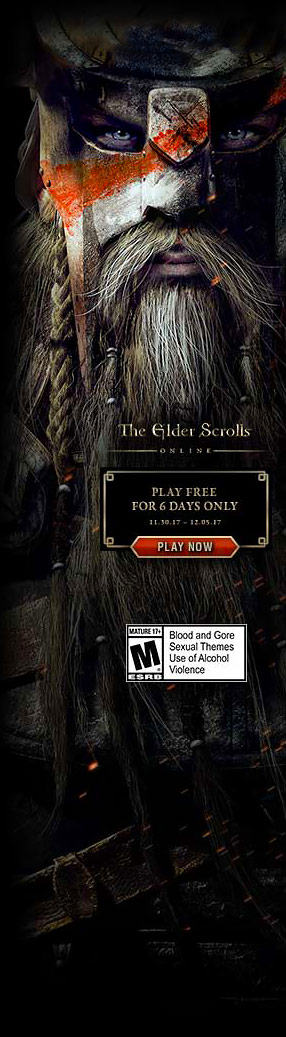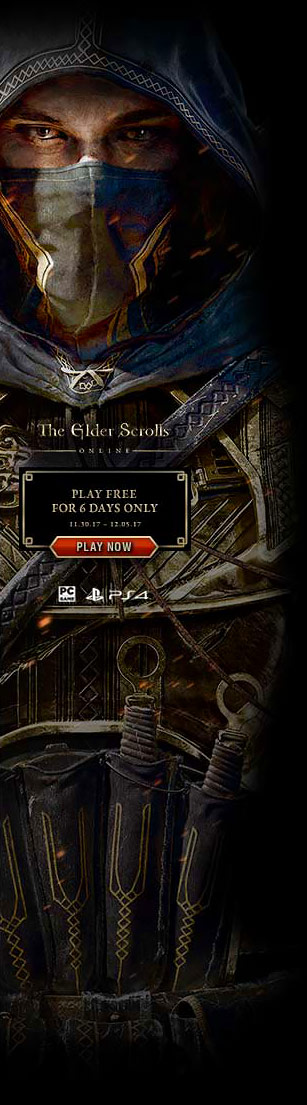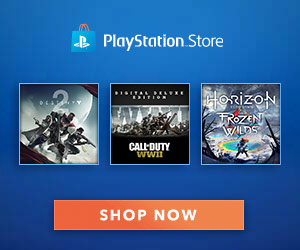Sun Haven – Backup Save
Backup Save Guide
If some bug occured or you did something wrong that you can’t change, but don’t mind going back a little bit, then this guide is for you. Here I will show you where you can find your saves and your backup saves (which are created and updated every time you go to sleep). Also, because of this, if you already went to sleep in your world, you won’t be able to get those changes back.
Important
- If something happened in multiplayer to the world, the host needs to take care of that. If it’s a problem with someone’s inventory etc. then that player needs to take care of it.
- Your nickname when you create a character will be the save name. if you create a second character with that same nickname, it will be “nickname1” and it will go up by 1 every time you create another one.
- Your save file’s name is exactly the same as the backup one.
Where to Find the Save / Backup Files
Saves:
C:\Users\YourComputerUsernameHere\AppData\LocalLow\Pixel Sprout Studios\Sun Haven\SavesIf you played before and slept in-game, you should have Backups folder here (if you didn’t delete it before) and .save files (Yes, these are the saves if you didn’t got it).

Backups:
C:\Users\YourComputerUsernameHere\AppData\LocalLow\Pixel Sprout Studios\Sun Haven\Saves\BackupsInside the Backups folder you should have save files that are your backups of the main save file (If you slept in-game before).

I Don’t See AppData, Where Is It?
AddData is hidden by default so you need to do this:

- Click “Hidden items”.

- After it’s you can finally see it.


Okay, so what do I do after I got here?
- You should see something like this.

- Copy the .save file from both, “Saves” and “Backups” folders and save it somewhere (the save you want to do it with) just in case you would want it back. Well, you can also just move these files somewhere else (after you do that, you won’t be able to find your character in-game).
- Now you just need to take a file from “Backups” folder and put it in the “Saves” folder. And 1 of these 2 options can happen.
If you copied your previous save, then you will need to replace it like here:

Just click the “Replace the file in the destination”. If you didn’t copy, but moved the previous one, it will be done.
- If you didn’t close the game before, you better restart it. Just in case.
I want my previous world / save, how do I do that?
Don’t worry, that’s why we copied the files before ! If you moved the files, i still got this covered here, so everything will (well, it should) be fine.
Copied files
- Put the file which was in the “Saves” folder back there.
- Put the file which was in the “Backups” folder back there too. (If you won’t do that, after you will sleep in-game, the game will automatically create another one).
- You will probably need to replace the files from the “Saves” folder (replace like before).
Moved files
- Put the file (which is currently in the “Saves” folder) back to the “Backups” folder.
- Put the file which you moved somewhere back to the “Saves” folder.
I hope you found this helpful!