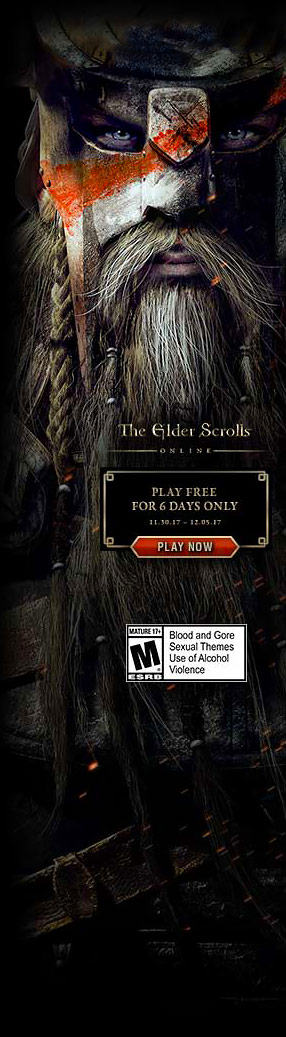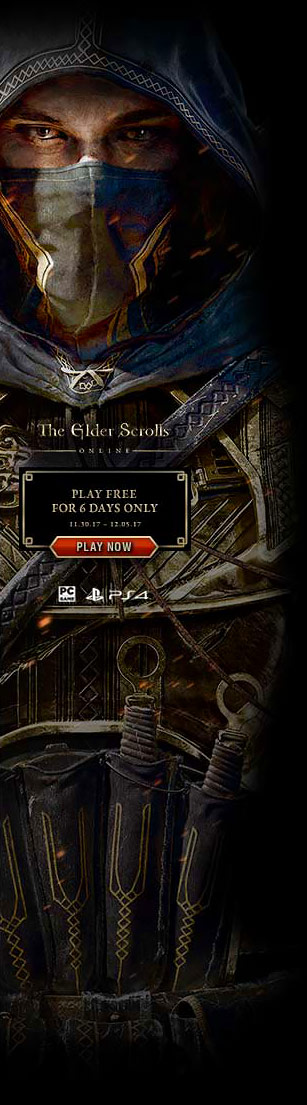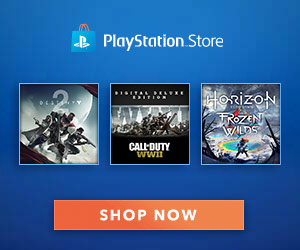Crime Boss: Rockay City – How to Fix Graphics (Blurring Issues)
Sharpen Your Game (Improve Visibility)
If you want to have a sharper image in the game without sacrificing the quality options, i do have a band-aid type solution for you that i’ll try to make it as easy as possible for you:
Step #1: Click on the magnifier icon and search for run, it’ll show a windows application, you can also click the windows button and r at the same time and it’ll launch the run launch window.
Step #2: In the run window, type out the path to the crime boss save folder location, in this case:
- C:\Users\Your Username\Saved Games\CrimeBoss\Epic\Saved\Config\WindowsNoEditor and press enter
Step #3: Open up Engine.ini (or GameUserSettings.ini if you have it) with either a notepad or any notepad like software (notepad++ / sublime text, etc really, normal notepad will work too).
Step #4: At the very bottom just right below bSettingsValid=True press enter to make some space for the next header that is called [SystemSettings], under [SystemSettings], paste these commands r.Tonemapper.Sharpen=1 and r.PostProcessAAQuality=0.
In the end, it will look like this:
[SystemSettings]
r.Tonemapper.Sharpen=3
r.PostProcessAAQuality=0Now in your notepad, go to file > save as > pick the desktop folder (because for some reason windows prevents the ini files to be saved in the same directory for some reason) and make sure it has the same name of Engine.ini with UTF-8 encoding, save it and copy it from your desktop over to the WindowsNoEditor folder and overwrite it.
Step #5: Launch your game and see if the changes apply, if not, the last step would be that once you overwrite the Engine.ini file with your own so it has the changes from above, click your right mouse button on the Engine.ini file and go to properties, then from the properties window tick read-only and hit apply, then launch the game again.
Your game and image will look sharp now, you can tweak the tonemapper sharpening value from 1 to 6, personal preference is between 2 and 3.


Of course if you get annoyed by the aliased edges, you can put the value of 1 in r.PostProcessAAQuality=1, though it’ll make the image a bit blurry it’s not that big of a deal as it doesn’t ruin the clarity this much.
If you want to tweak these values in real time without messing with the engine values and skip the whole process above (though, not recommended because you will have to input these values every single time you launch the game, but if you don’t care for that), you can use either Unreal Engine 4 Unlocker or UE4SS for Crime Boss that unlocks the console.
Thank you for your time and I hope this little tutorial was helpful to you.