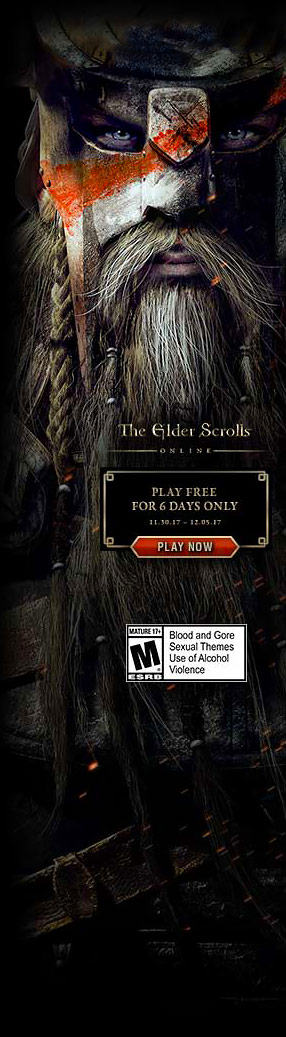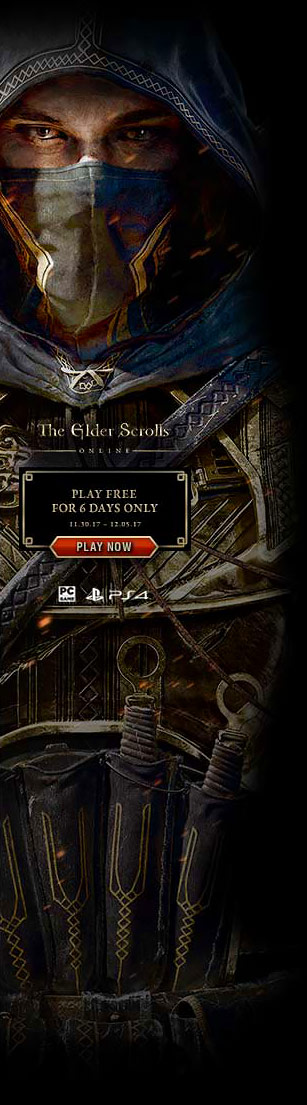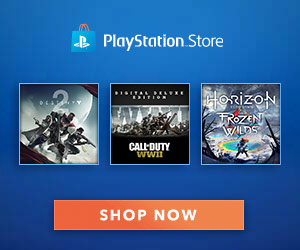Dragon Age: The Veilguard is Veil-good on the Steam Deck
Discourse? Look mate, I’m just here to test the Steam Deck. Dragon Age: The Veilguard runs like a tap on any halfway decent desktop hardware, so was naturally going to be worth trying on the weaker Deck. And sure enough, Bioware’s RPG (which is really more of an action game with the occasional verbal spar) settles comfortably into handheld life.
In fact, Valve have festooned its Steam page with a Verified medal, a seal of approval for any game that performs and controls well on the Steam Deck without any glaring weaknesses or impractical annoyances. It’s still worth playing around with the settings – more on those later – but I’ll back up that official assessment, having played for several hours without so much as an undersized tooltip.
There’s also the fact that it, well, works. As in, you can buy it on Steam, launch it, and play it. A simple process, yet one that eluded Dragon Age: Inquisition, which to this day requires all sorts of Desktop Mode fiddling, EA account juggling, controller input tweaking, and Proton GE witchcraft to run on a Steam Deck. Veilguard, to its credit, goes back to basics, making any non-Steam online services optional and launching with official controller support. You launch, you’re in. And that’s not as much of a given as it used to be, considering Sony’s daft PSN requirement has been botching full Steam Deck support for their own games.

In terms of specific performance, combining the Low preset with the dynamic resolution and Performance-level FSR upscaling options is enough to stay above the 30fps mark 99% of the time. Funnily enough, most of the exceptions to this happen to be cutscenes, which I’ve seen dip as low as 20fps. Only momentarily, though, and you’re more likely to occupy the 30-35fps range during actual play. Higher ones, too, when exploring some of Thedas’s tighter interiors. Some individual graphics settings have next to no impact on framerates, so you can also whack a few back up rather than use the Low preset as it comes. Again, more details on that below.
Battery drain is on the thirstier end of the spectrum, as on 50% volume and screen brighness, Veilguard sapped my original LCD Steam Deck from full to dry in 1h 32m. That’s not the worst result I’ve seen (hello and go away, Helldivers 2), and it beats fantasy rival Baldur’s Gate 3 by a barnstorming four minutes, but Steam Deck OLED owners will likely be thankful for their version’s extended longevity.
And for their HDR support, come to mention it, as Veilguard’s support for this oft-overlooked display feature makes it possible for the OLED model to show off the game in a richer colour palette than the base Deck. The OLED’s fatter SSD options could also come in handy for accommodating Veilguard’s storage footprint: besides needing 100GB for the initial install, it settles on a hefty 89.8GB once complete. While the system requirements suggest an SSD specifically, those with lower Steam Deck specs may need to call upon a microSD card.
Still, that’s a hurdle that only needs clearing once, and the moment-to-moment feel of Veilguard on a Steam Deck is a perfectly painless one. Props again to the text and subtitle scaling, in particular. I was half expecting to squint my way through microscopic dialogue wheels, but everything adapts to the 7in, 880p screen quite well.

Dragon Age: The Veilguard Steam Deck settings guide
First off, switch the display resolution to the Deck’s native 1280×800 – Veilguard is smart enough to know not to start off with higher settings, but it also defaults to 720p, which leaves black slivers of unused screen. And that’s just wasteful.
That being said, while some high-impact settings do need to keep on Low, there are plenty of others that you can afford to dial up without sacrificing the 30fps foundation. After much time toggling things back and forth, here’s what I’ve ended up using on the Deck:
Display settings
- Upscample method/quality: AMD FSR on Performance
- Render scale: 100%
- Dynamic resolution scaling: On
- Target frames per second: 30
- Minimum resolution scale: 83
Graphics settings
- Texture quality: Low
- Texture filtering: High
- Lighting quality: Low
- Contact shadow: On
- Ambient occlusion: HBAO Full
- Screen space reflections: On
- Volumetric lighting: Ultra
- Sky Quality: Ultra
- Ray-traced reflections: Off
- Ray-traced ambient occlusion: Off
- Ultra ray tracing: Off
- Level of detail: Low
- Strand hair: Off
- Terrain quality: Medium
- Terrain decoration quality: Low
- Visual effects quality: Ultra
- Depth of field: Cinematics
- Vignette: On
- Motion blur: Off
- Post processing quality: Ultra
- Field of view: 100%
There are a few Ultras in there but I promise this settings setup won’t rob the Steam Deck of reaching some lofty 60fps nirvana. Rather, you’re going to get around 30fps in the tougher areas on the Low preset anyway, so you might as well claw back the more refined visual settings that don’t actually cut performance in any meaningful way. The best of both worlds, assuming “best” means “least unnecessarily compromised”, and I’m fairly sure it does.